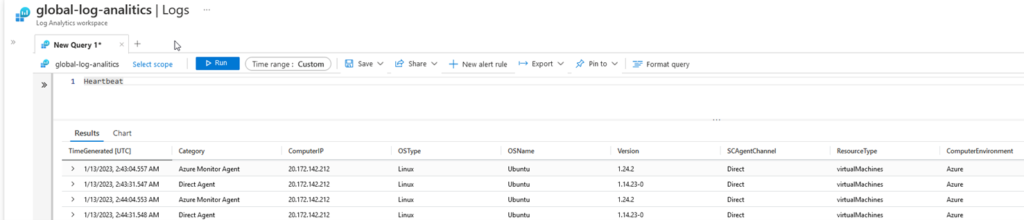Azure Monitor Agent (AMA) vs Log Analytics Agent (part 2)
Let’s see how Azure Monitor Agents looks under Linux VM:
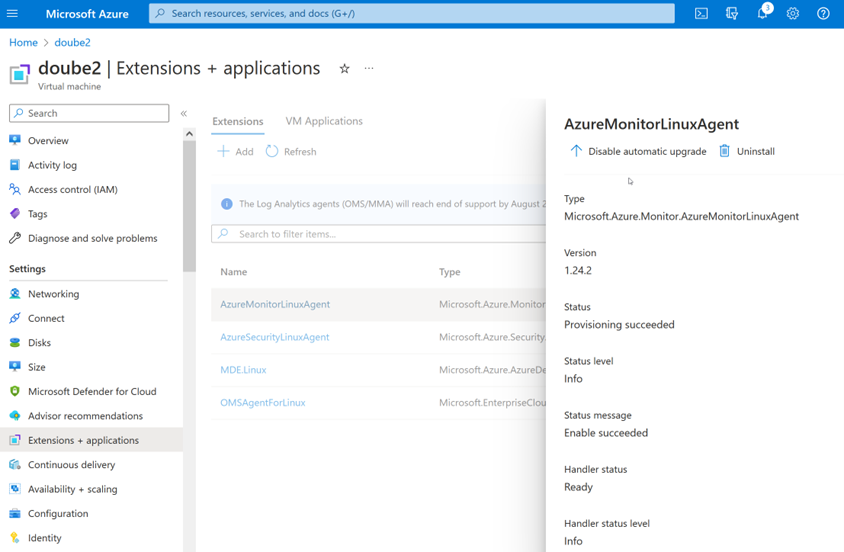
As previously mentioned, boot Legacy Log Analytics Agent and new Azure Monitor Agent can report to the single Log Analytics Workspace. What it looks like:
One of the differences between Log Analytics Agent for Windows and Linux was that only Windows one can report to two different Log Analytics Workspaces simultaneously. Using bot agents Azure Monitor Agent and Legacy Log Analytics Agent, you can also reach this functionality for Linux.
From another perspective, reporting twice, especially for one Log Analytics Workspace, you will get all the data double, you will be paying double, and your reports can be affected by double data.
Sometimes you can see a message on your Virtual Machine “Some details about the installed extensions are unavailable. This can occur when the virtual machine is stopped or the agent is unresponsive...” suggestion that the VM is not running or hangs can be OK and easy to resolve, by restarting, but if it does not help please try to redeploy VM:
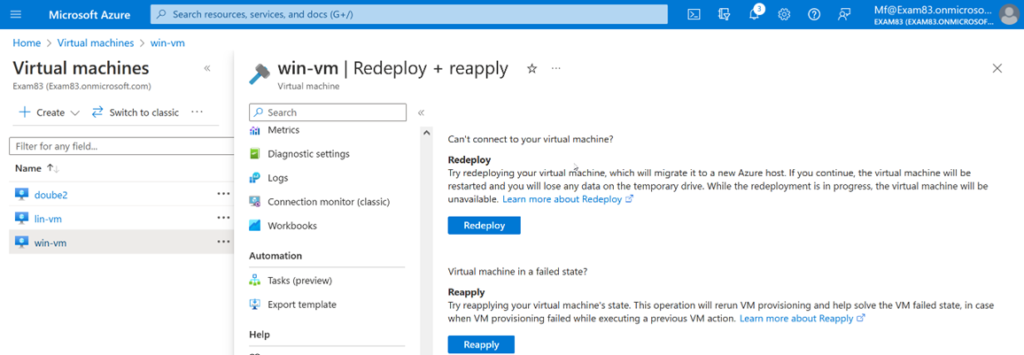
To check if Azure Monitor Agent is working under Linux, just execute the following:
systemctl status azuremonitoragent
You can also view logs using the following:
cat /var/opt/microsoft/azuremonitoragent/log/mdsd.*
To check if Legacy Log Analitics Agent is working, you can execute the following:
systemctl status omsagent-*service
cat /var/opt/microsoft/omsagent/*-*/log/*