Azure Sphere – First Step (The device is not responding – An unexpected problem occurred. Please try again; if the issue persists, please refer to aka.ms/azurespheresupport)
To setup Azure Sphere Device you need to create Azure Sphere tenant. To do it you need to create it using this command:
azsphere tenant create -n “spheretenantname”
But, you can see:
error: The device is not responding. The device may be unresponsive if it is applying an Azure Sphere operating system update; please retry in a few minutes.

So first please update your device using:
azsphere device recover
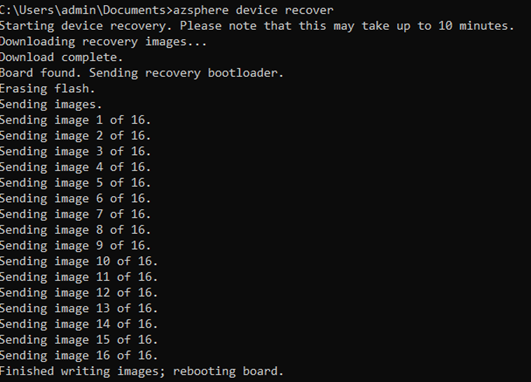
After that you can create tenant:
azsphere tenant create -n AZSphereMF

If you do again:
azsphere device show-ota-status
you can see an error like this:
error: An unexpected problem occurred. Please try again; if the issue persists, please refer to aka.ms/azurespheresupport for troubleshooting suggestions and support.
Please ignore it and you can claim device to the created tenant, by:
azsphere device claim

Please remember that you can do it only once per device (It is the security model of Azure Sphere).
Probably you will want to connect your device to WiFi, so list available networks by:
azsphere device wifi scan
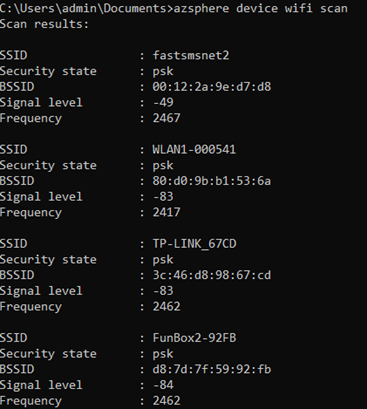
And connect to WiFi:
azsphere device wifi add –ssid My5GNetwork –key secretnetworkkey
You can check connection status by issuing:
azsphere device wifi show-status
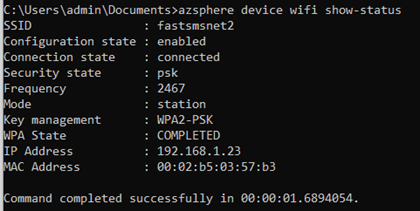
Now you are ready to deploy your first application to Azure Sphere!