When you cannot do something in portal.azure.com eg. This value neither an IP address nor a fully qualified domain name (FQDN). / Kiedy portal.azure.com nie działa
During configuration of Azure Application Network Gateway – multi-site listener, after entering Host Name you can see:
This value neither an IP address nor a fully qualified domain name (FQDN), event that FQDN is correct.
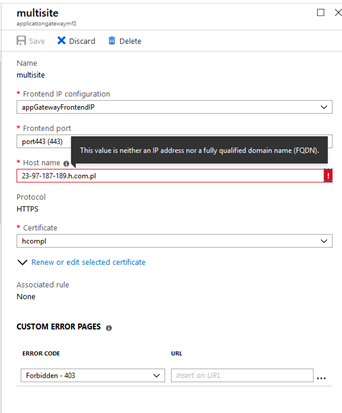
The solution is to provide different address like rzetelnekursy.pl save it and go to https://resources.azure.com/ – you can see here your complete Azure environment in json format.
After that please go to your resource via subscription – resourceGroups – your resource name – providers – your resource name like here:
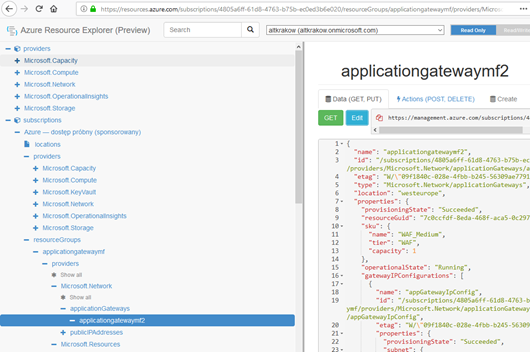
Please click Edit, and replace value that value that you enter eg. rzetelnekursy.pl with desired one, like here:
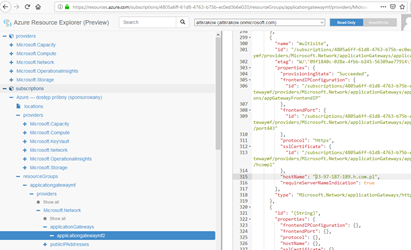
After that press Read/Write and PUT option.
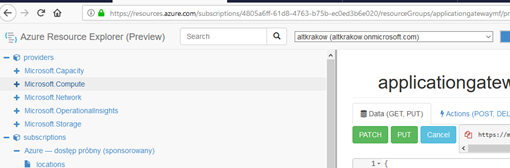
Desired configuration should be saved and you should be able to see it in portal:
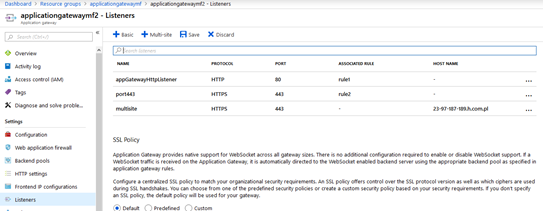
The above method can be used not only for configuration, as in this case, but always when portal.azure.com does not allow us to perform some action.
Podczas konfigurowania Azure Application Network Gateway – multi-site listener, po wprowadzeniu nazwy hosta można zobaczyć:
Ta wartość nie adres IP ani w pełni kwalifikowaną nazwę domeny (FQDN), nawet – kiedy FQDN jest poprawna.
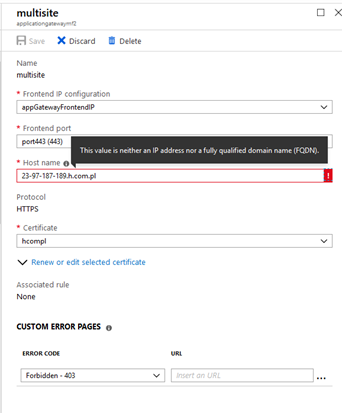
Rozwiązaniem jest zapisanie na chwile adres jak rzetelnekursy.pl, a następnie przejście do https://resources.azure.com/ – można zobaczyć tutaj swoje kompletne środowisko Azure w formacie JSON.
Następnie należy przejść do zasobu za pośrednictwem subskrypcji – grypy Zasobów – konkretnego zasobu, jak tutaj:
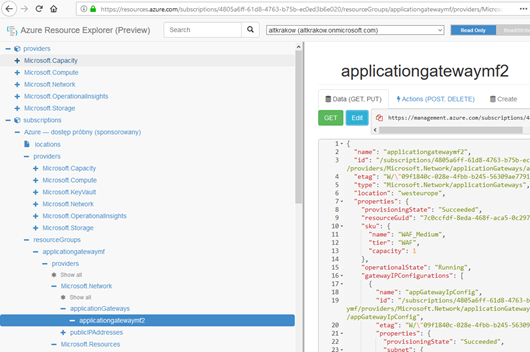
Proszę kliknąć Edytuj i zastąpić wartość wprowadzaną np. rzetelnekursy.pl pożądaną wartością, jak tutaj:
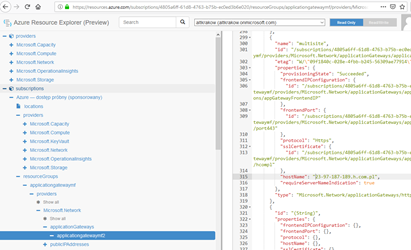
Następnie pozostaje nam wciśniecie opcji Read/Write i PUT.
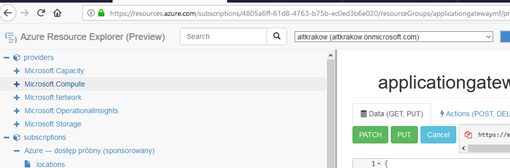
Pożądana konfiguracja powinna być zapisana i powinniśmy zobaczyć ją w portalu:
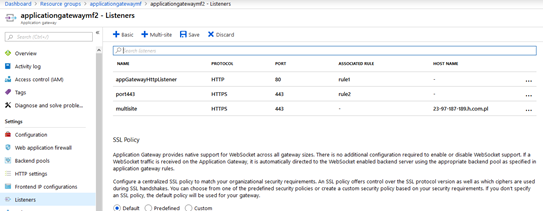
Powyższa metoda może być stosowana nie tylko do konfiguracji, tak jak w tym wypadku Application Gateway, ale zawsze, kiedy portal.azure.com nie pozwala nam wykonać jakiejś akcji.