Move VM to new WVD Infrastructure e.g. in new Region.
- Get a screenshot of the current config from Nerdio (if you are using it).
-
Get a screenshot of the current config from WVD:
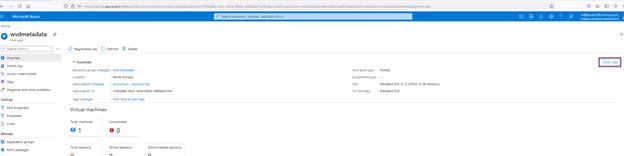
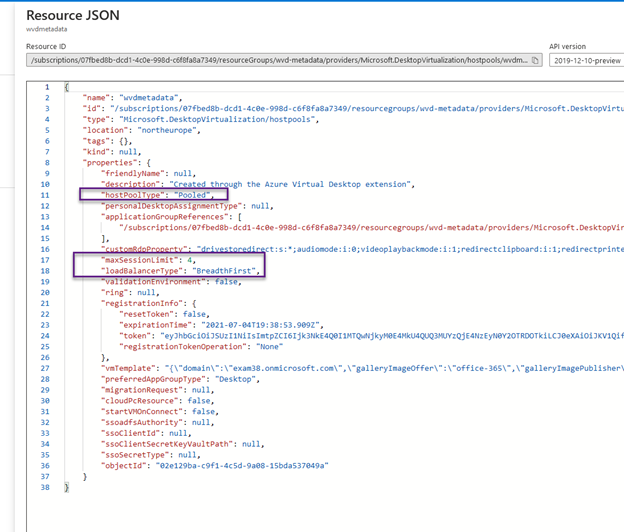
-
Export new Registration Key:
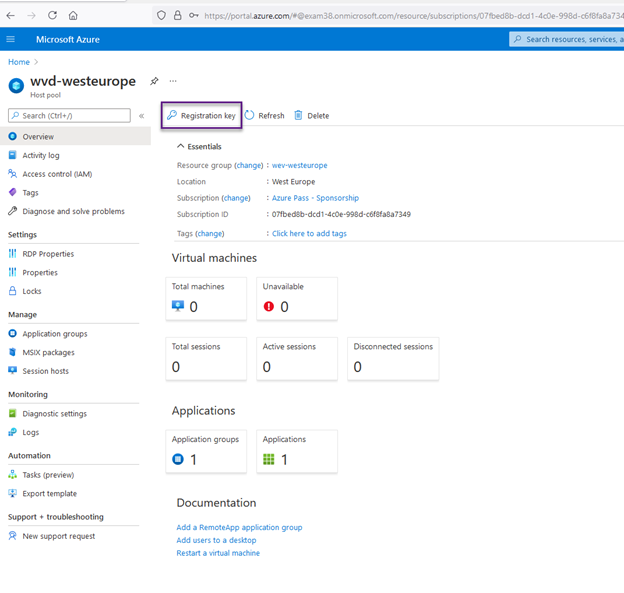
- Create a new WVD Infrastructure without VM (in New Region) – https://portal.azure.com/#blade/Microsoft_Azure_WVD/WvdManagerMenuBlade/overview
- LOG into the current VMs as an Administrator and restart it, to be sure that there is no user. The preferred way is to use a regular Remote Desktop with a local account.
-
Remove VMs from current VWD Host Pool:
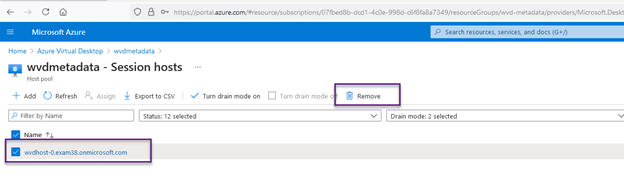
- Open Regedit as an administrator and go to HKLM\Software\Microsoft\RDInfraAgent.
- Edit the RegistrationToken key, and paste your host pool registration token into the key value.
- Edit the value of the IsRegistered key. It is likely currently set to ‘1’. Change the value to ‘0’.
- Restart VM.
-
Configure the WVD Host Pool in the same way as source one, especially Assignments and Applications:
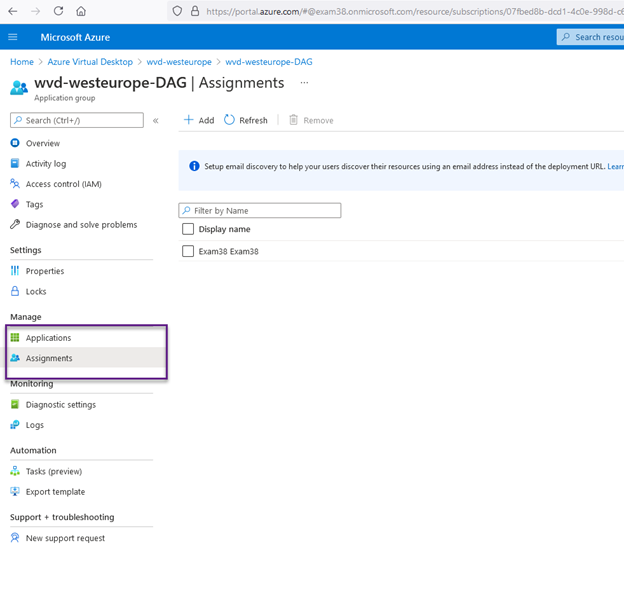
Please do not forget about Nerdio settings if you are using them.
- Check if the VM is assigned to the New Host Pool and please be aware that now you see two applications – so remove the old/source Session Host Pool.
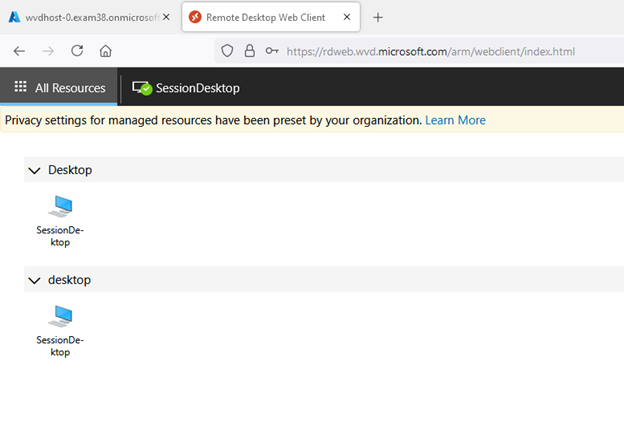
To see this sometimes you need to re-login – not just refresh the webpage (https://rdweb.wvd.microsoft.com/arm/webclient).
Consider deploying a custom webpage on your custom domain: https://github.com/MariuszFerdyn/WindowsVirtualDesktopHomePage