Uzyskanie praw Global Administratora / How to get Global Administrator rights
Ze względu na specyfikę działania serwisów chmurowych Microsoft oraz samego działania Azure Active Directory może się zdarzyć, iż będziemy mieli dostęp do usługi katalogowej w Azure, w której nie mamy praw Global Admina. O ile w pierwszym momencie korzystania zwłaszcza z obcych usług, może nam to nie przeszkadzać, ale jeżeli będziemy adoptować nowe usługi chmurowe Microsoft okaże się to uciążliwe, a może i niezbędne – np. przy zarządzaniu kontem partnerskim Microsoft. Przy okazji warto zapoznać się z tym wpisem opisującym doświadczalnie zachowanie się Azure Active Directory.
Jak więc uzyskać uprawnienia Global Administratora:
- Logujemy się do portal.azure.com i przechodzimy do Azure Acctive Directory i All users. Jak widzimy nie mamy żadnego użytkownika z uprawnieniami Global Administratora.
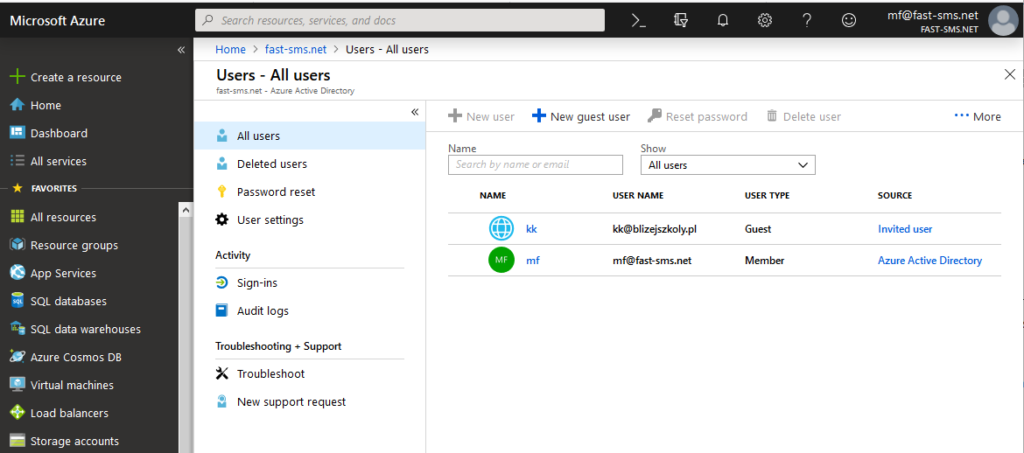
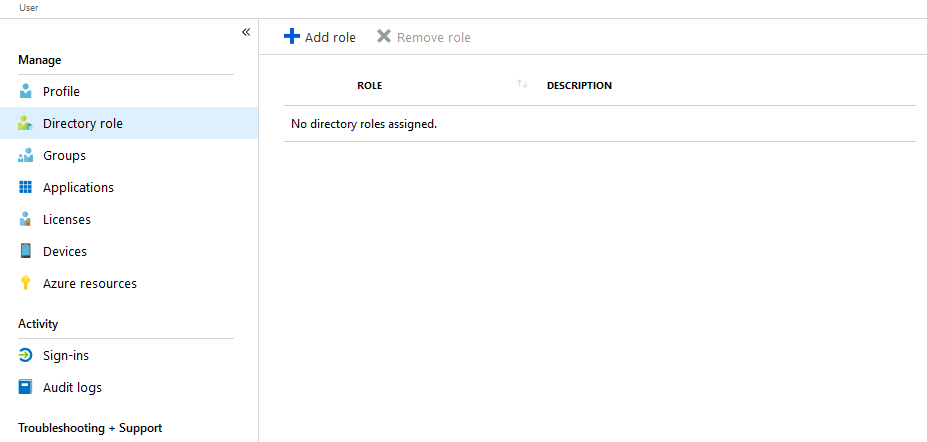
- Zalogujemy się do strony https://powerbi.com/ i wybierzmy START FREE i TRY FREE

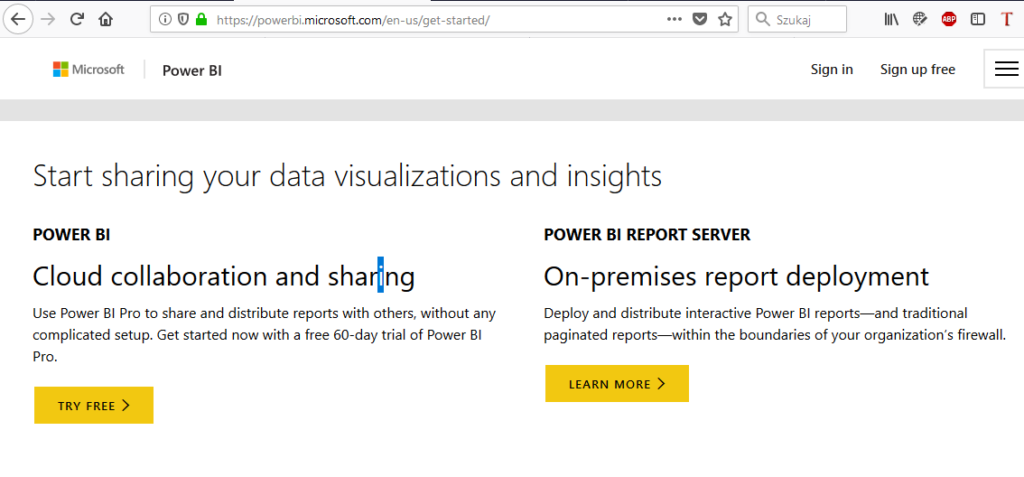
- Tutaj przy logowaniu prawdopodobnie wyświetli się opcja, iż mamy już konto w Azure Active Directory dlatego zalogujmy się do tego konta, ale już poprzez witrynę office.com
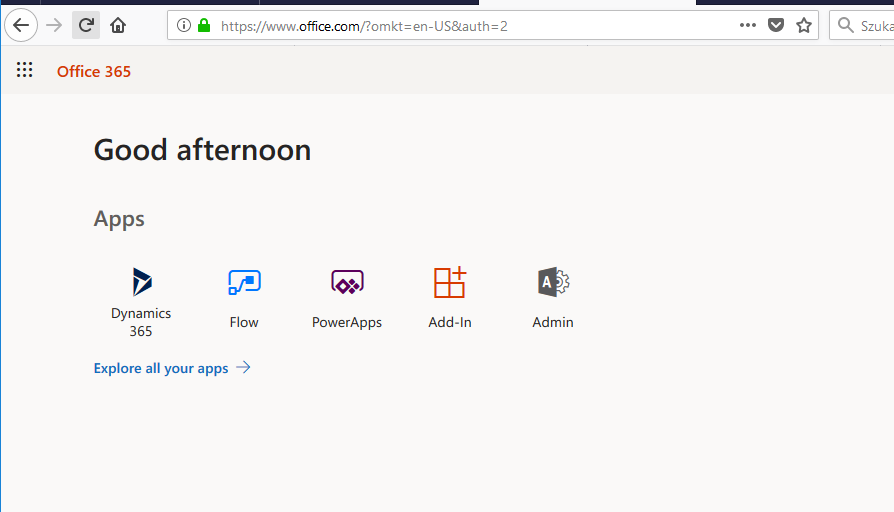
- Po wciśnięciu Admin powinniśmy otrzymać screen jak poniżej:
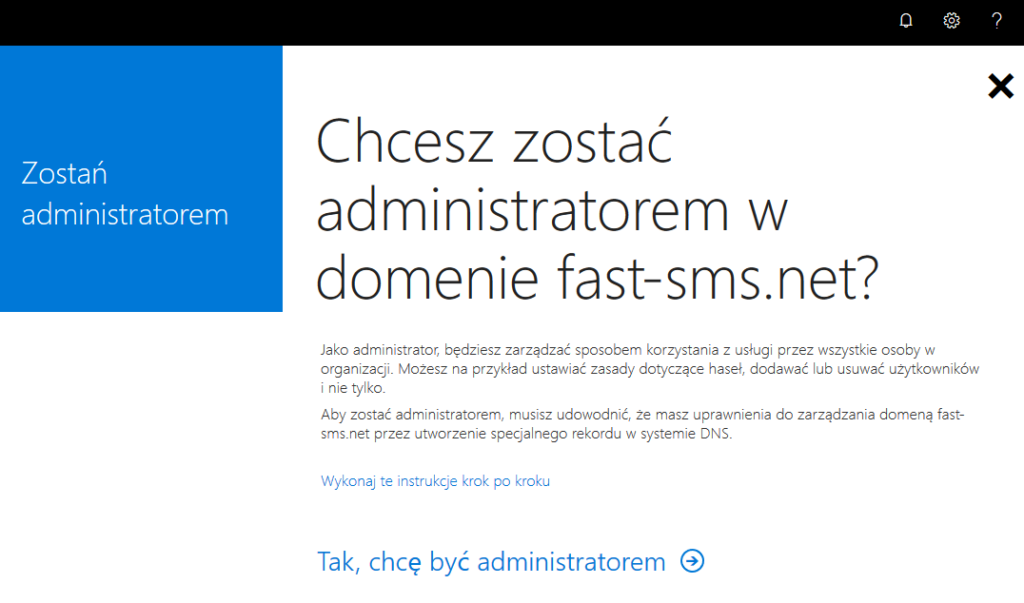
- Tutaj już sprawa prosta wciskamy opcje chcę być administratorem i dalej prawdopodobnie będziemy musieli weryfikować fakt bycia administratorem domeny internetowej, a więc będziemy musieli do rekordów domeny dodać rekord TXT. Gdy tylko to zrobimy staniemy się Administratorem Globalnym, wystarczy wylogować się i zalogować ponownie.
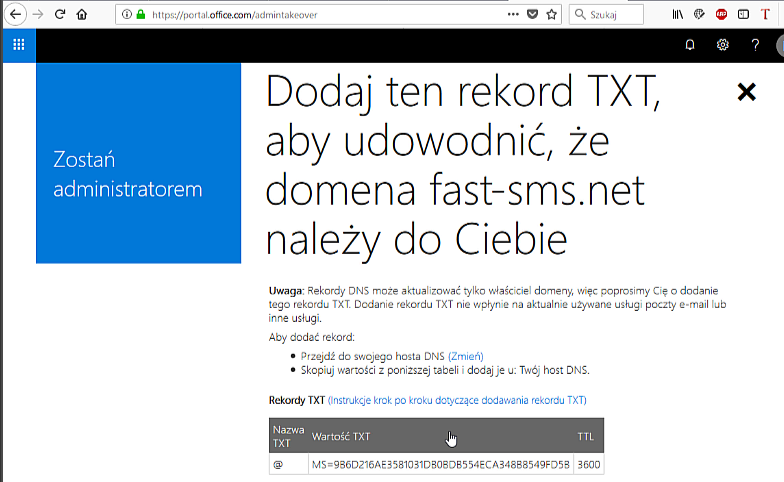

Due to the specifics of the operation of Microsoft cloud services and the Azure Active Directory itself, it may happen that we will have access to theAzure Active Directory, in which we do not have Global Admin rights. While in the first moment of using especially foreign services, it may not disturb us, but if we adopt new Microsoft cloud services, it will be cumbersome, and sometime it is necessary to have Global Administrator Rights – for an example when managing a Microsoft partner account. By the way, please also read this article.
So how do you get the Global Administrator privileges:
- Log to the portal.azure.com and go to Azure Acctive Directory and All users. As we see we do not have Global Administrator Rights..
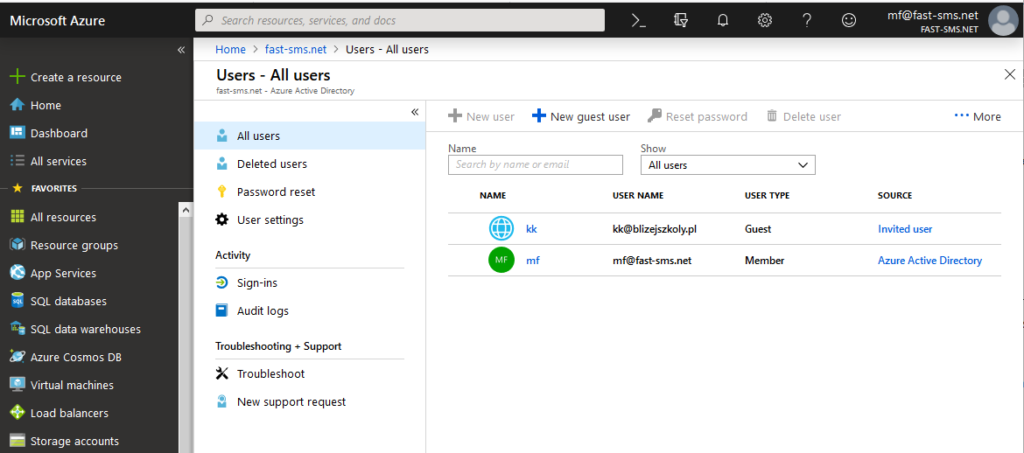
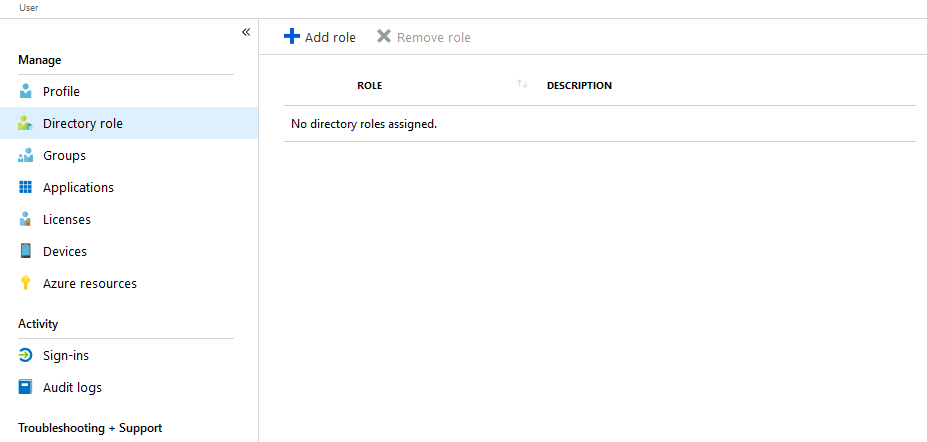
- Log to https://powerbi.com/ and choose START FREE and TRY FREE

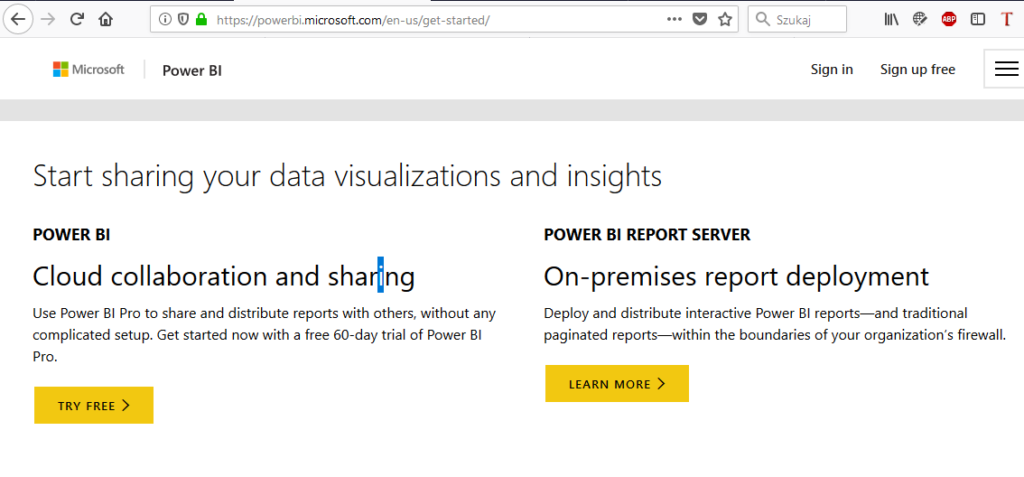
- Here you will probably see the message that you already have an account in Azure Active Directory, so log in to this account, but now via office.com
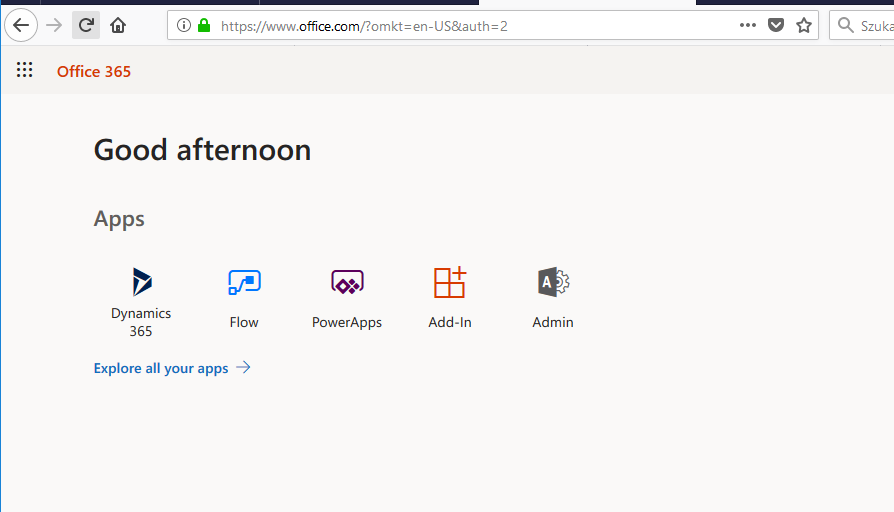
- After pressing Admin, we should get a screen like this (Would you like to become administrator):
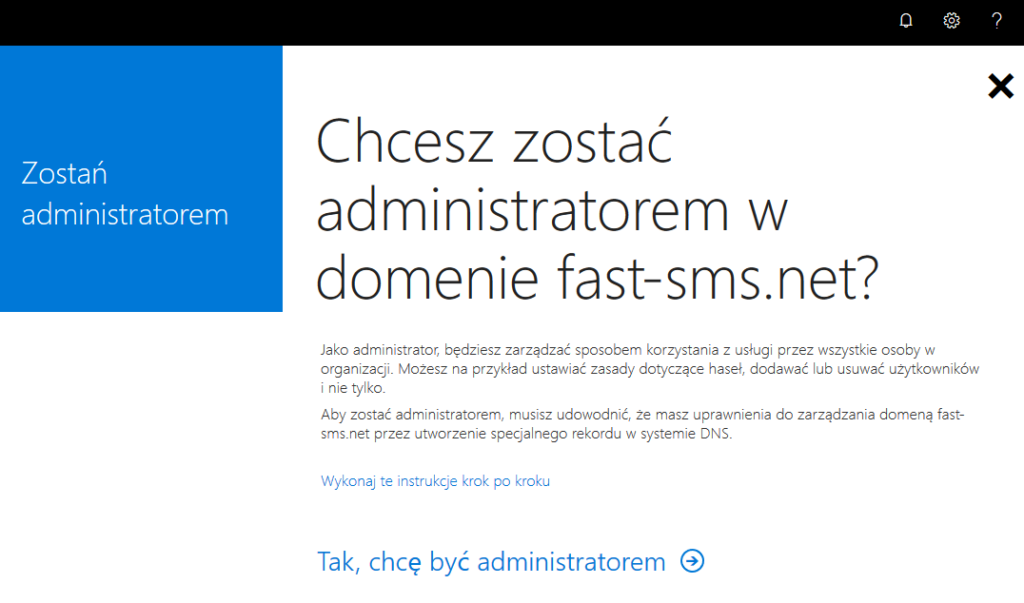
- We are almost at home just presy Yes and you will probably have to verify the internet domain by adding TXT record to the domain records. As soon as you do, you will become a Global Administrator, simply log out and log in again.
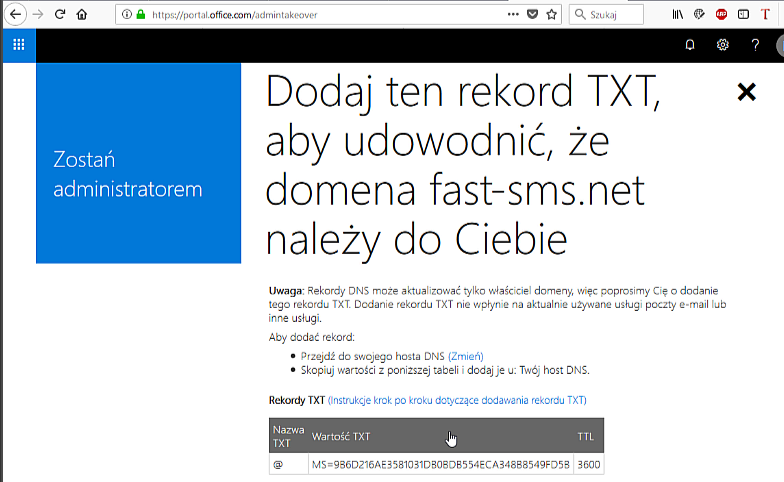

- Log to the portal.azure.com and go to Azure Acctive Directory and All users. As we see we do not have Global Administrator Rights..
Powyższa procedura przydatna podczas napotkania komunikatów/ The above procedure is useful when encountering messages:
We have moved MPN membership management from Partner Membership Center (PMC) to the Partner Center—the single destination to manage your business relationship with Microsoft. After you move, you’ll maintain existing benefits and have access to additional tools such as customer referrals and go-to-market services
To continue using your membership benefits, you need to move your account now.
Welcome to Partner Center!
To make it easier for you to manage and grow your business, we’re consolidating features and functions that are currently spread across separate sites onto one platform, the Microsoft Partner Center portal.
To successfully move your data from Partner Membership Center and create an account for Partner Center, you’ll need to have on hand the following information. You may want to take a few minutes to gather these items before you get started:
Global administrator credentials for your work account
You’ll need to provide the user name and password you use to sign into Office 365, Microsoft Azure, or Microsoft Dynamics CRM. If you don’t have a work account, you can create one during the enrollment process.
Your organization’s legal business name, address, primary contact, and support details
We need this information to confirm that your organization has an established profile with Microsoft and that you are authorized to act on its behalf.
Authority to sign the agreement
Ensure that you are authorized to sign legal agreements on your organization’s behalf as you’ll be asked to do so during the enrollment process.
We’ll verify the information you provided.