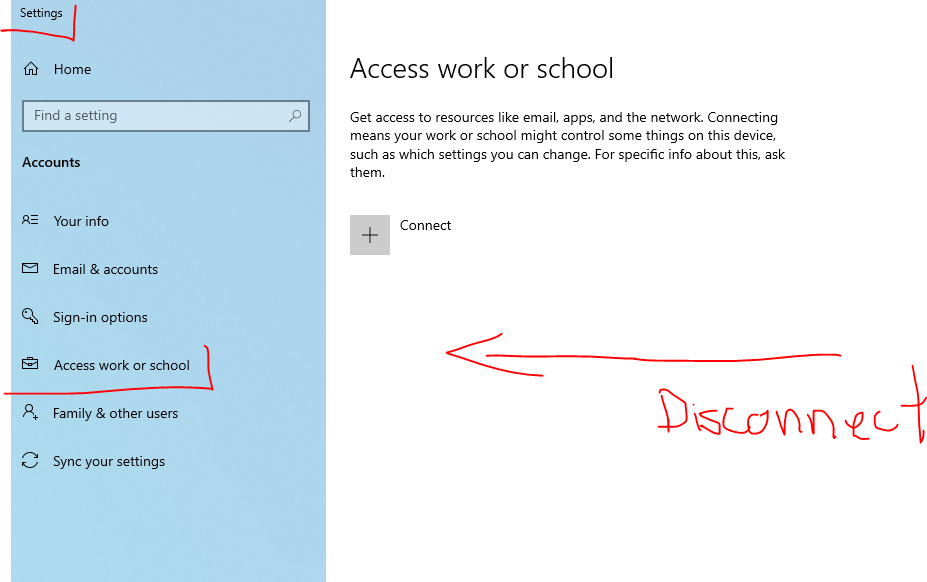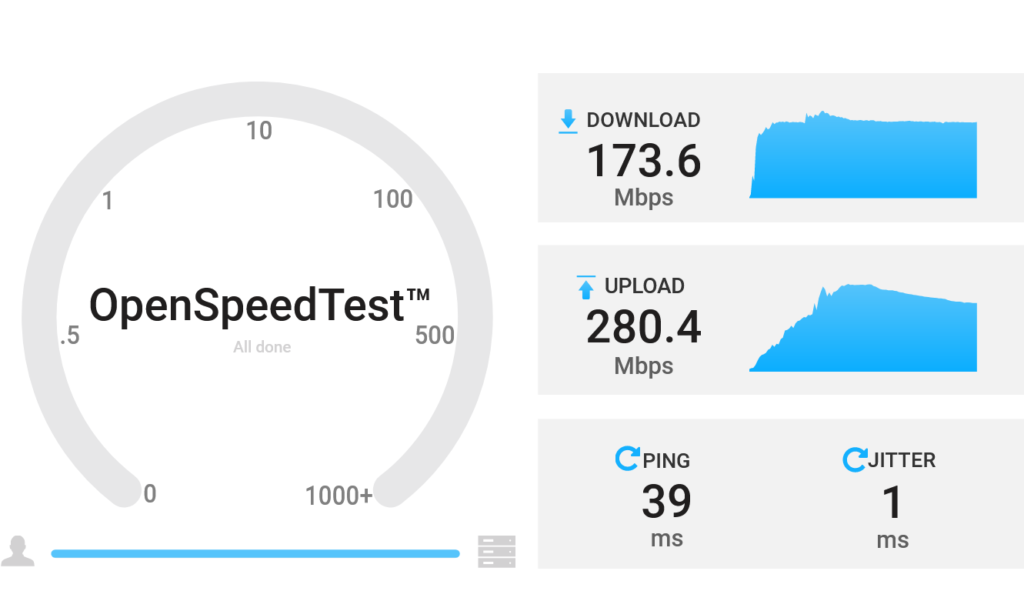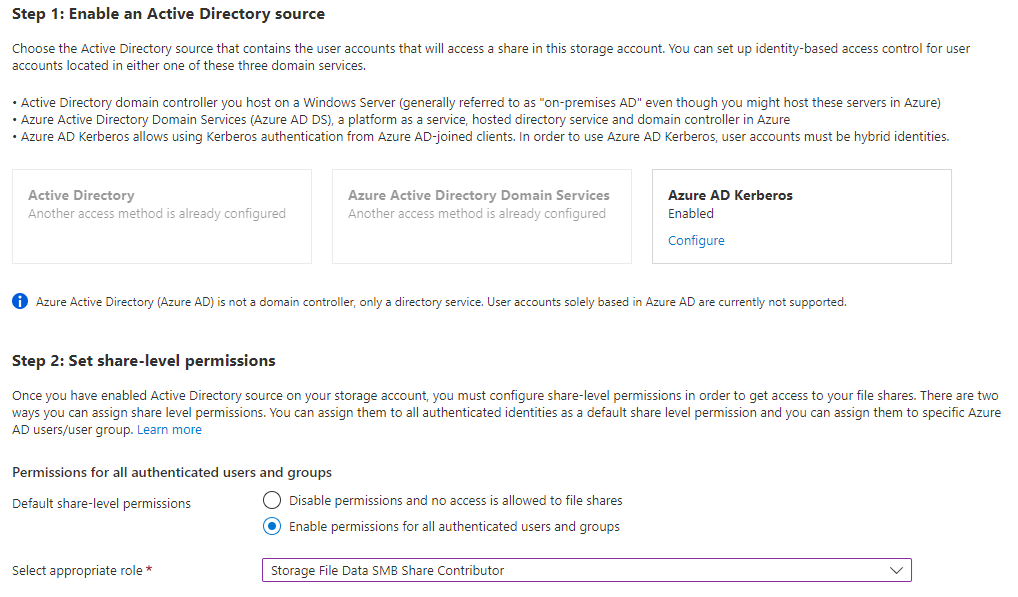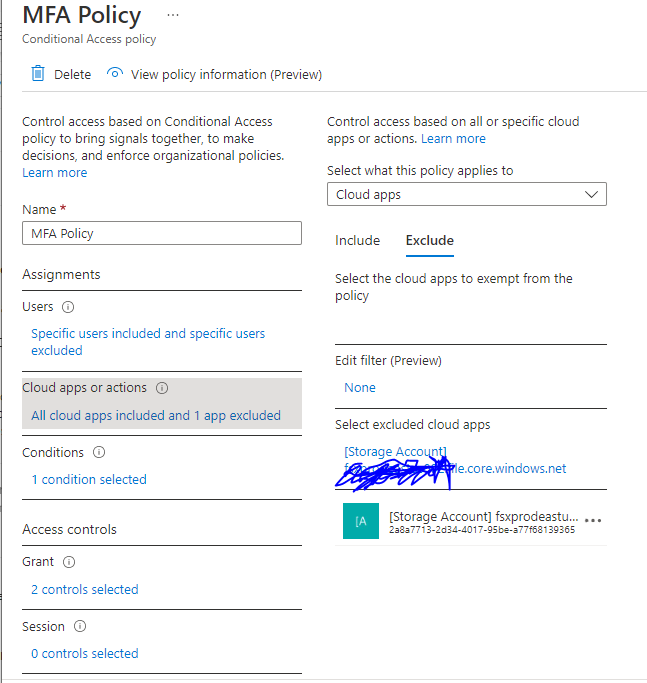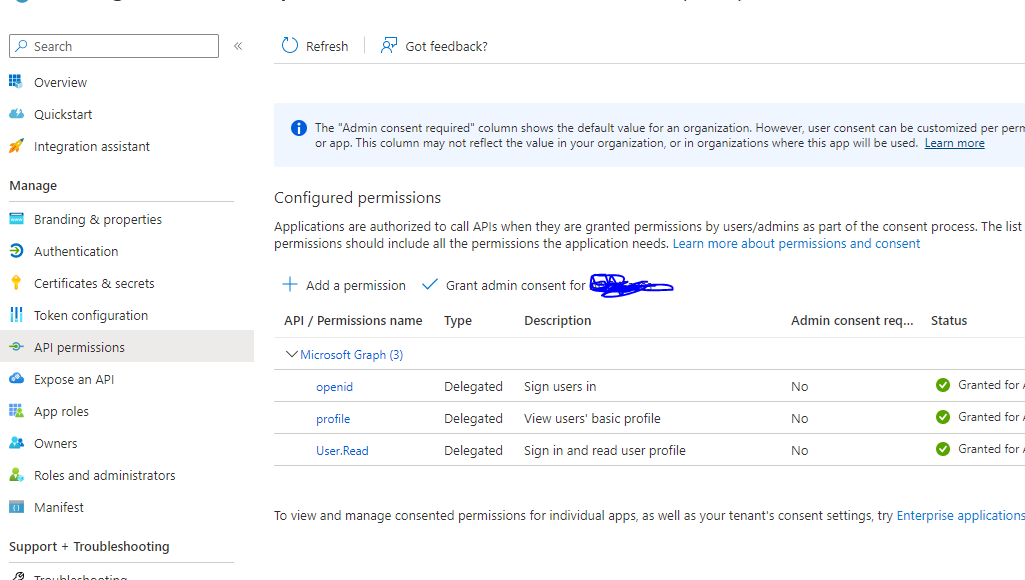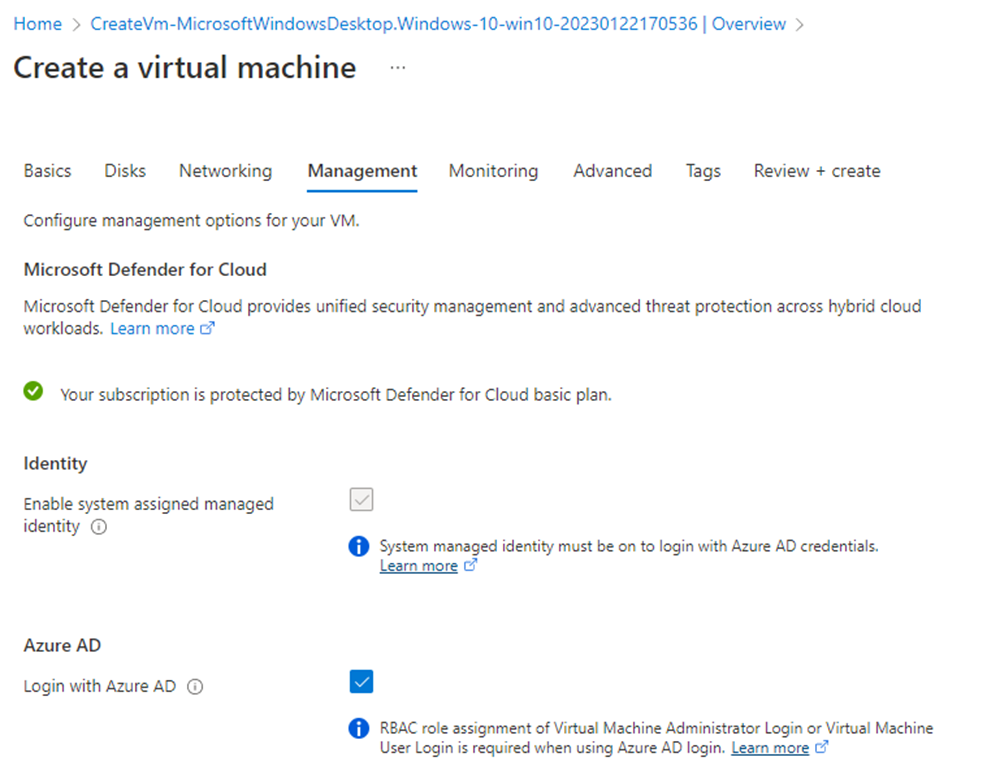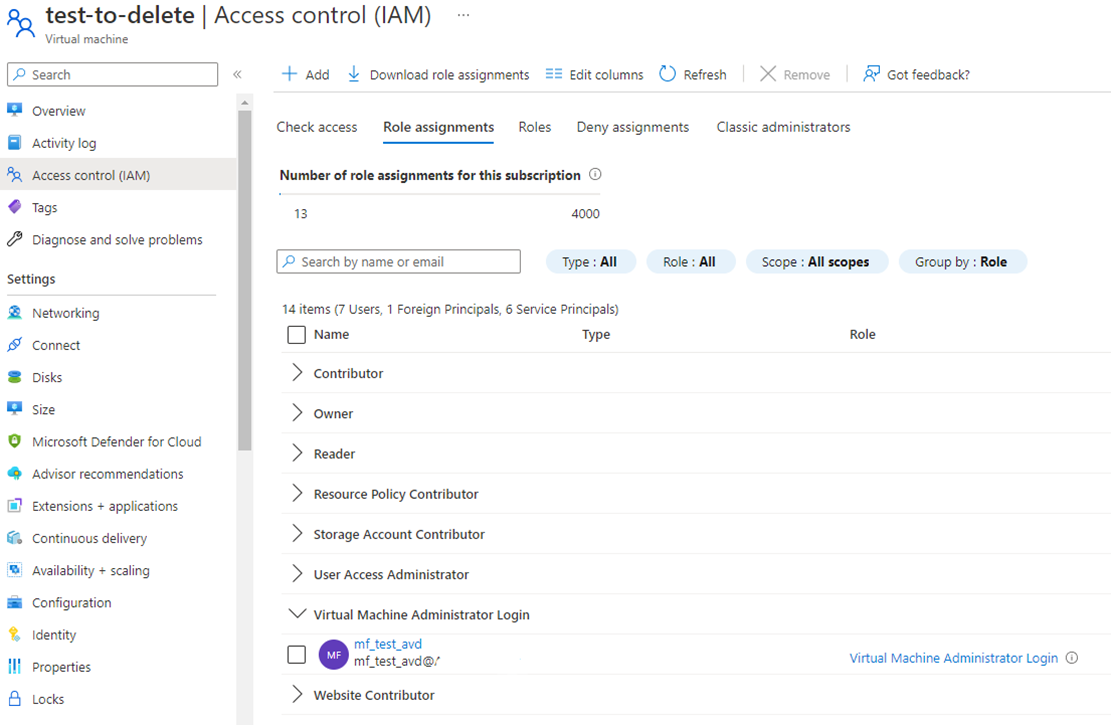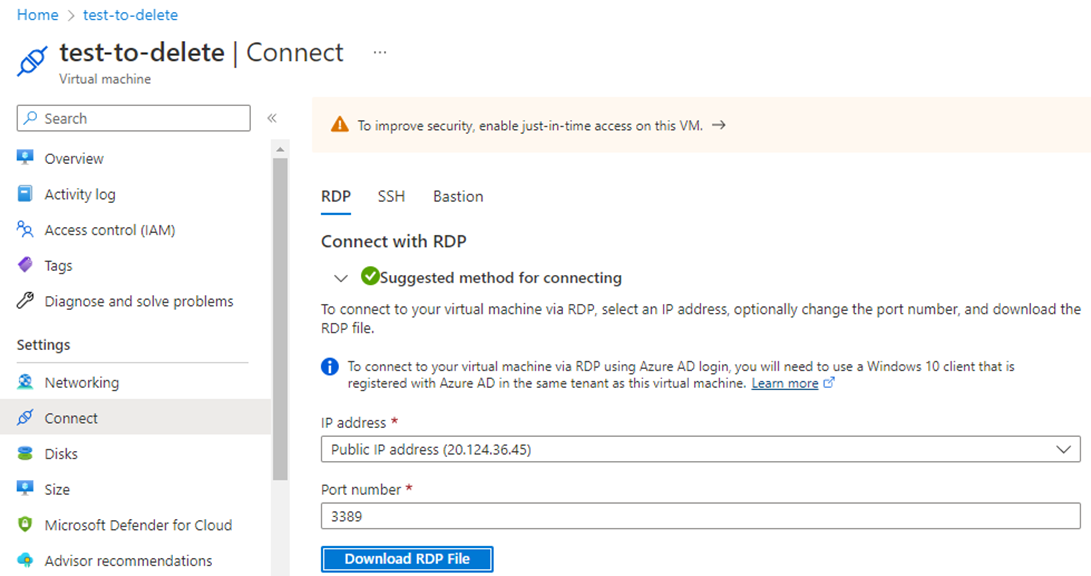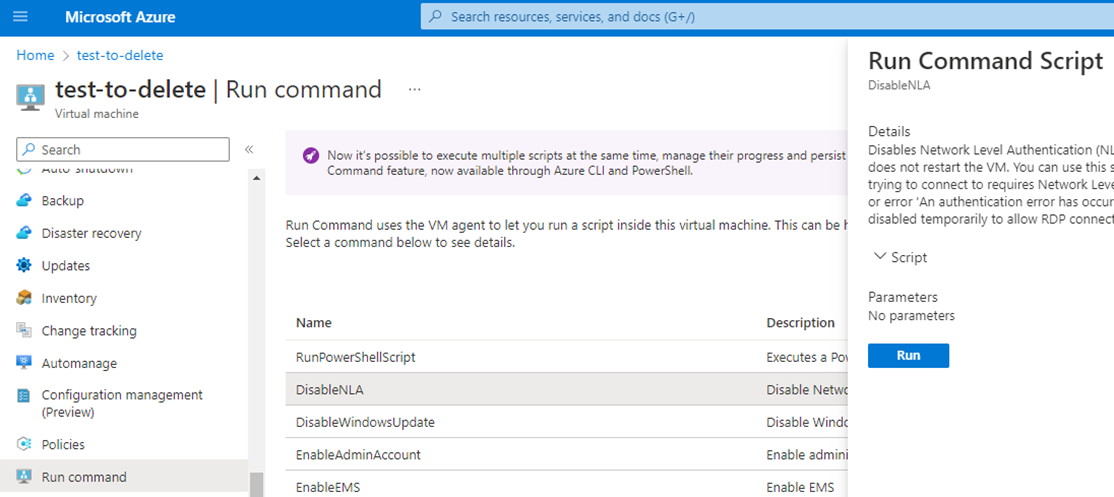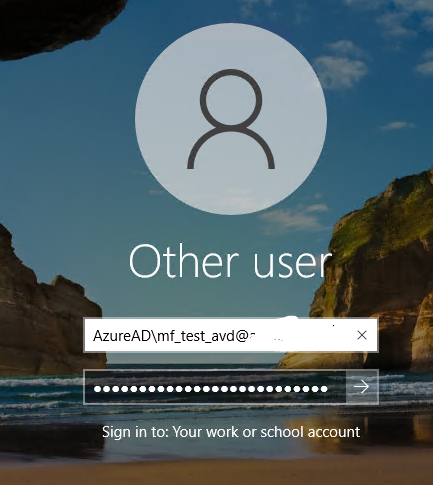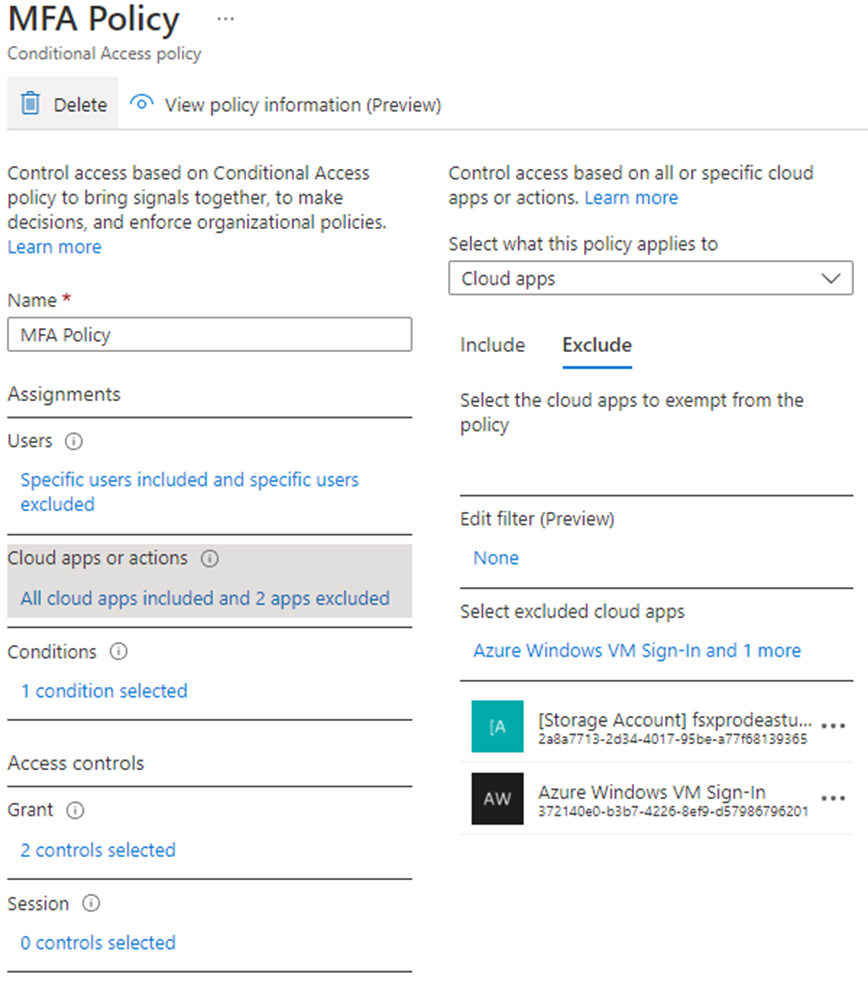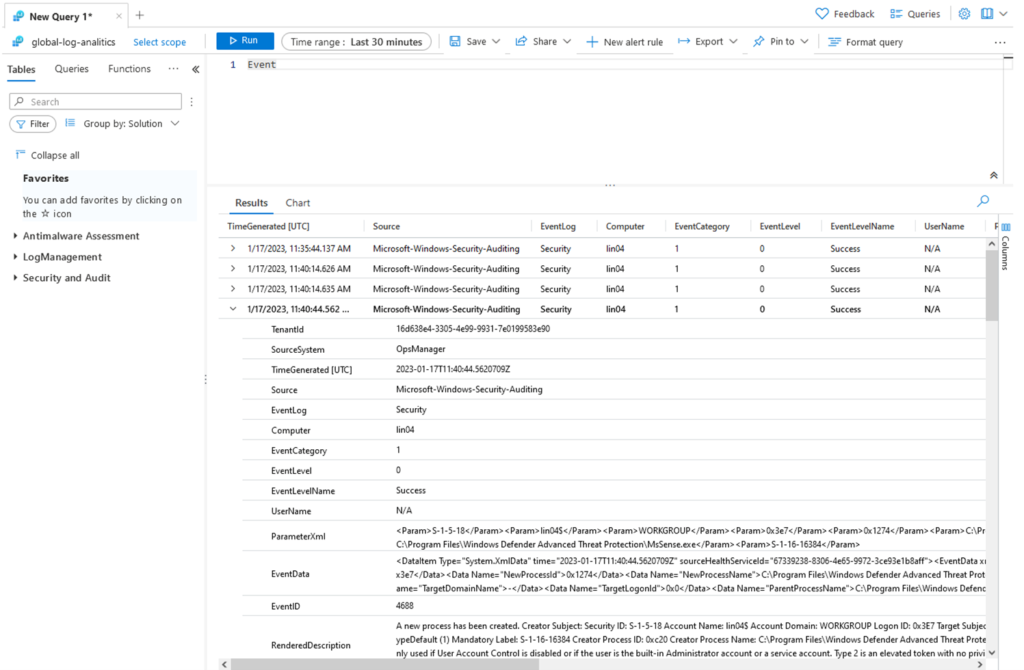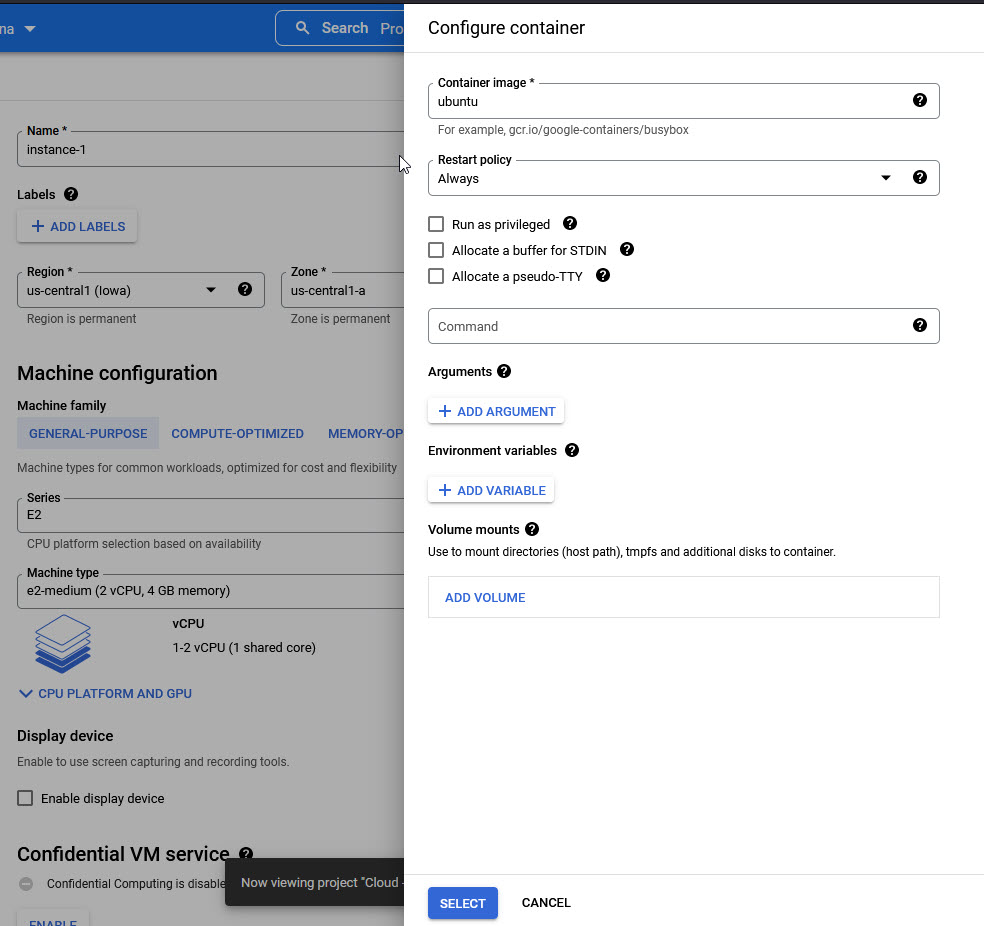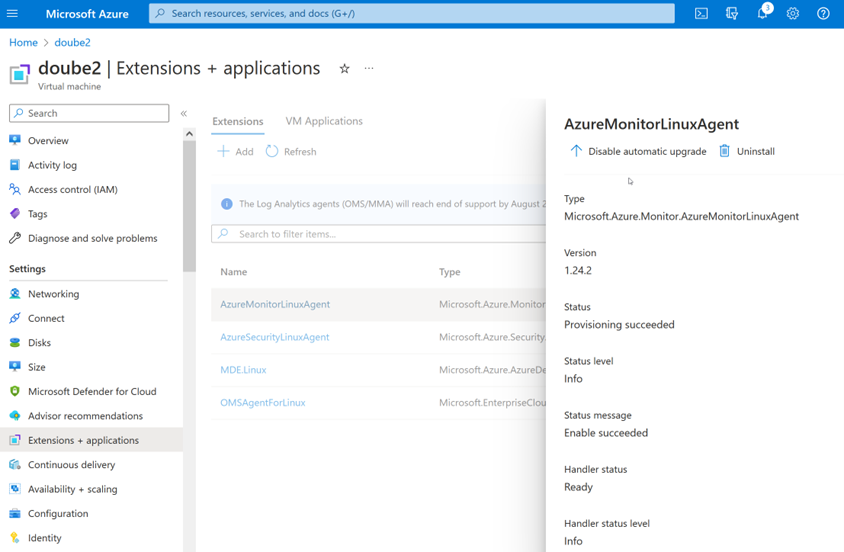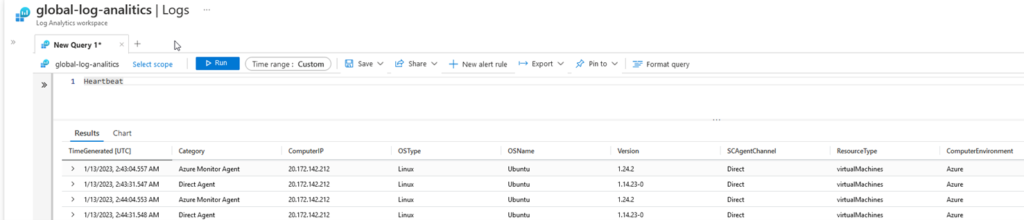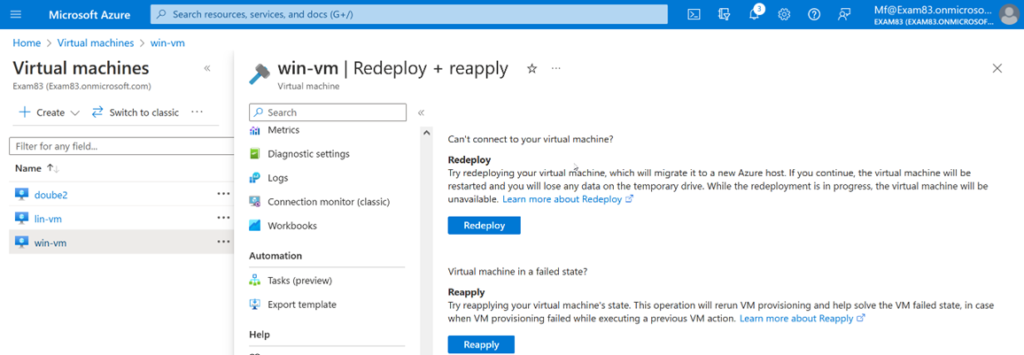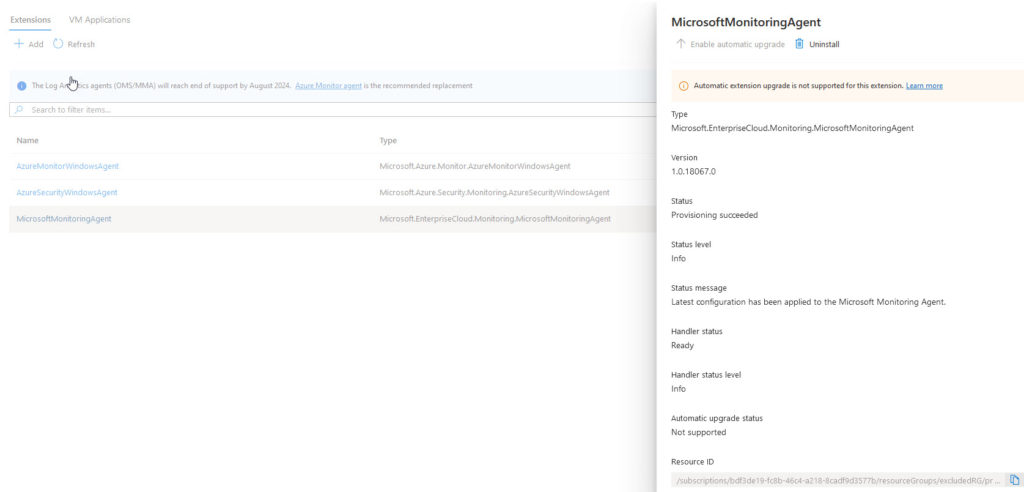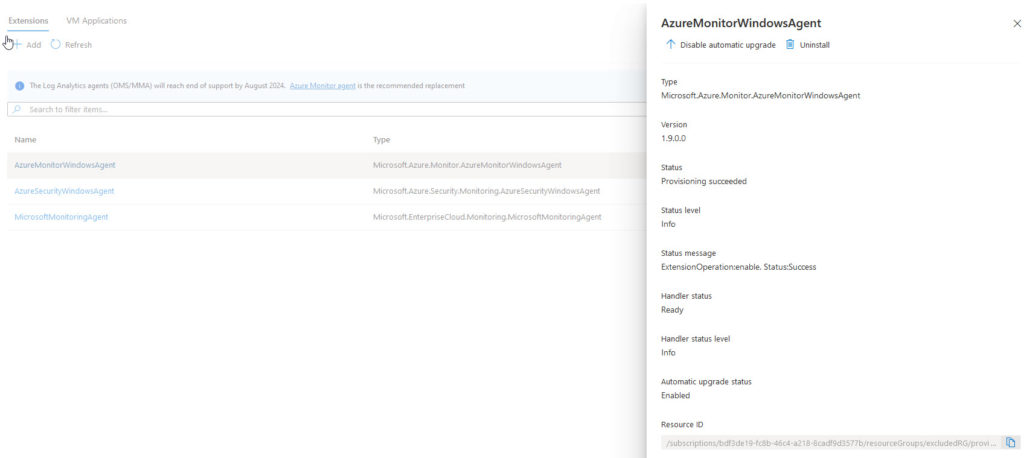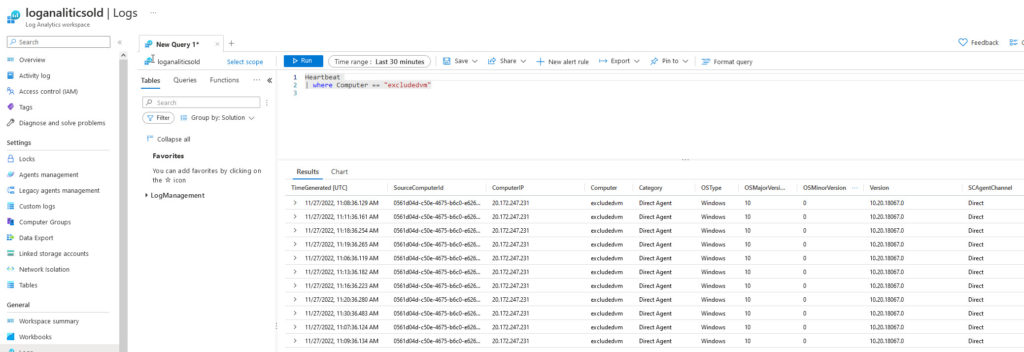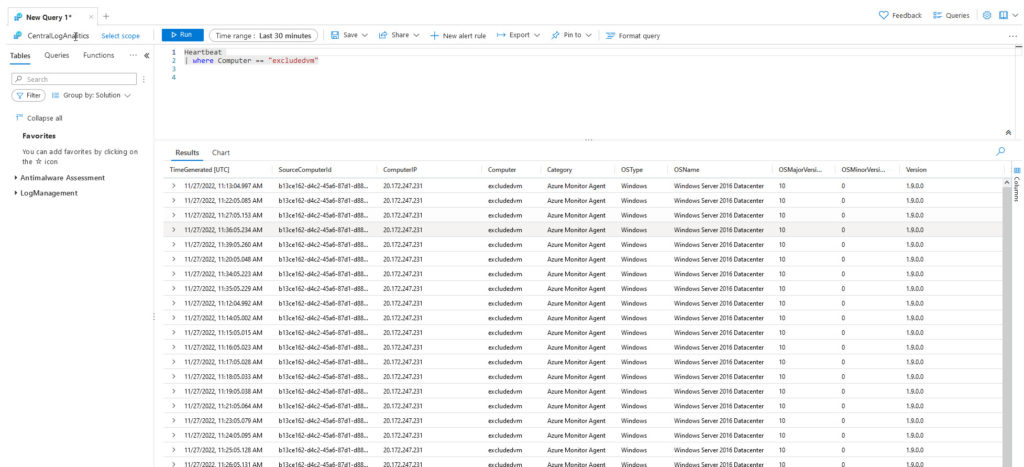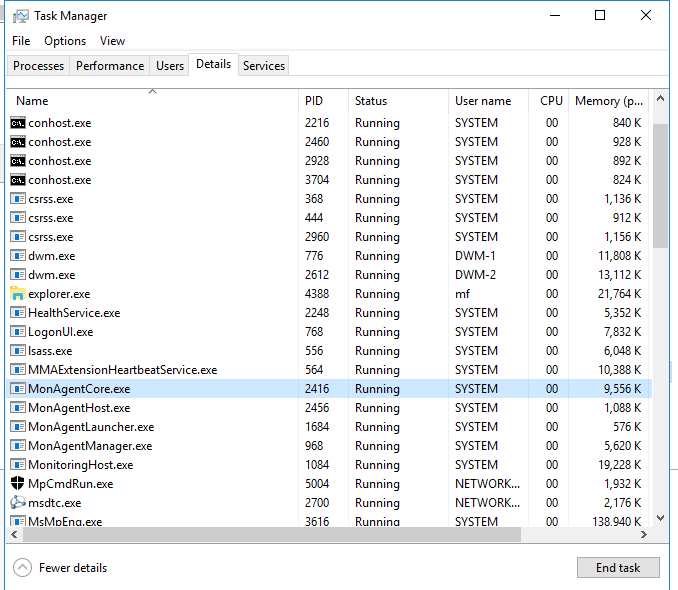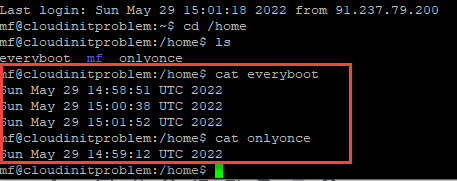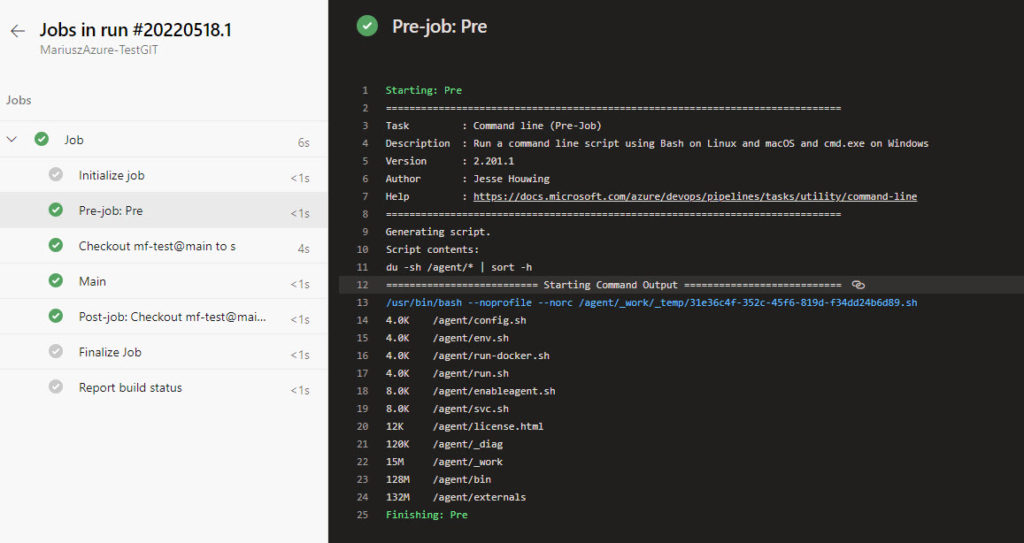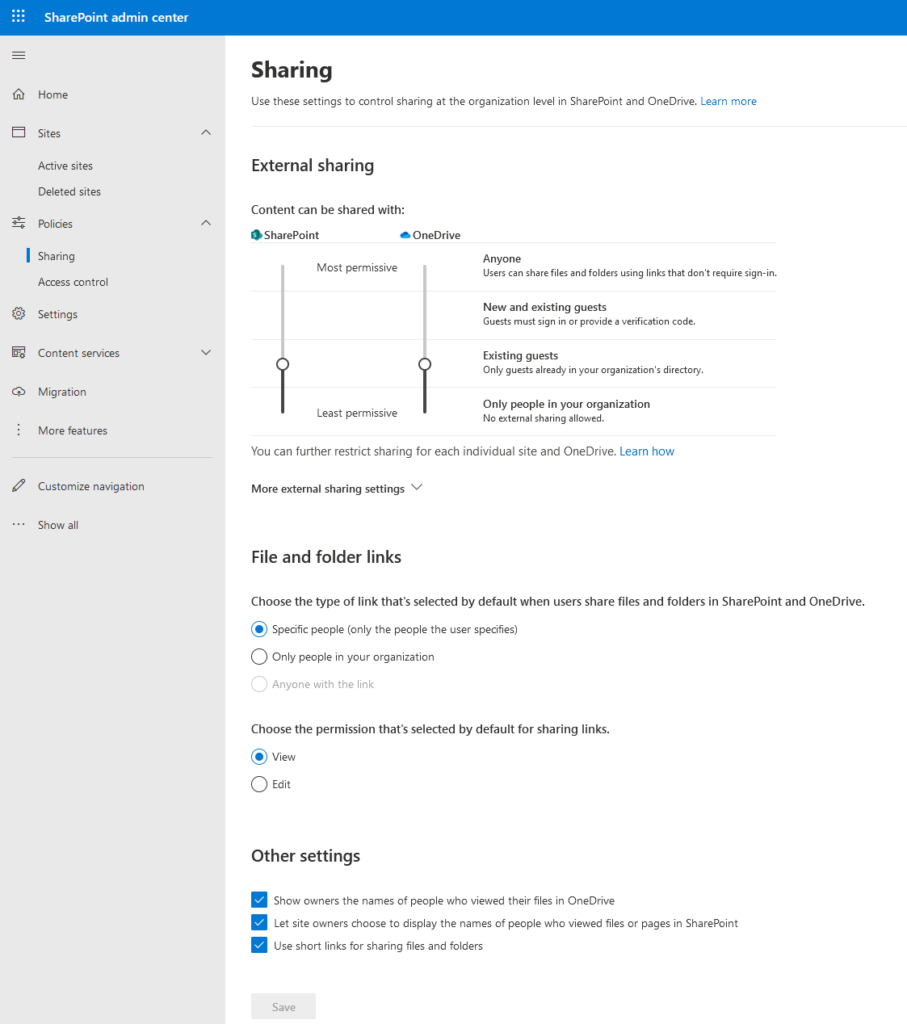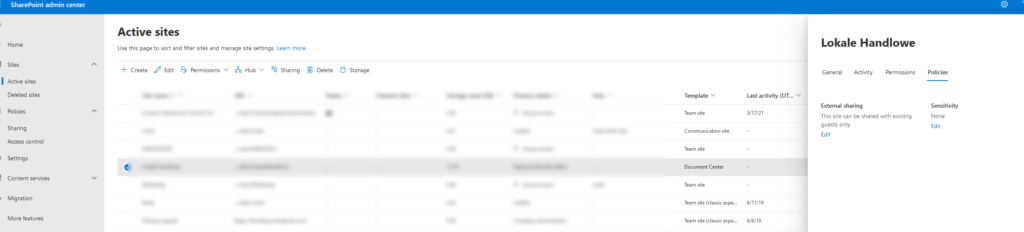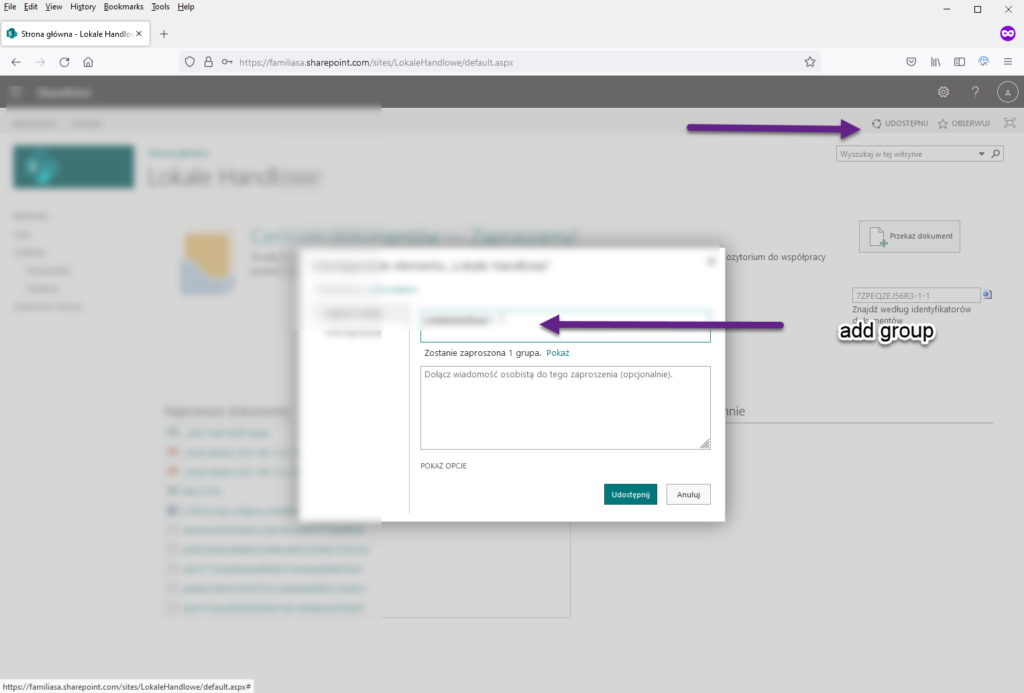PWA Applications with Visual Studio Code (PWABuilder Studio) – First Steps
PWA Applications – First Steps
Do you remember PhoneGap, Apache Cordova (https://rzetelnekursy.pl/android-ios-osx-windows-apache-cordova-azure/), Adobe PhoneGap or AppInventor (BTW: https://www.youtube.com/@programowaniezoliwia5426) – expect the AppInventr all of them allows write Applications in HTML/JavaScript and compile it as a:
- Android
- browser
- ios
- osx
- windows (store)
All of them are better or worse but nowadays seems that the PWA standard is the most comprehensive, practical, and more manageable, especially with the extension for Visual Studio Code (https://marketplace.visualstudio.com/items?itemName=PWABuilder.pwa-studio).
Some advertisements about PWA applications:
- PWA combines the best of the web and compiled apps
- PWA can still work when the device is offline.
- PWAs can be installed on the operating system.
- PWAs support push notifications and periodic updates
- PWAs can access hardware features
- PWA Handle files
- PWA share content with other apps
- PWA Access the clipboard
- PWA Sync data and fetch resources in the background
- PWA Access device hardware such as Bluetooth and USB
- PWA Store content in databases
- PWA Takes advantage of hardware-accelerated graphics.
- PWA Uses CSS layouts, animations, and filters to create advanced designs
- PWA Run near-compiled performance code with WebAssembly
- PWA can be added to the Start menu
- PWA can be pinned to the Taskbar
- PWAs can run when the user signs in
- PWAs can be submitted to the Microsoft Store, Android, and Apple Store
Here is a Video for the first step for creating a PWA application in Visual Studio Code based on LAB from Microsoft Build 2023.